Creating a custom formula to de-duplicate your data:
1. Create a custom text field (250 chars) for the relevant object via via setup>"object name">fields>create custom field .... in the following example I will use the account object and I will create a custom field named "SLA Serial number".2. Build the formula to populate your field via process builder (setup>create>Workflow & Approvals>Process Builder> use the update record action):
3. Go to smart-mass-update>accounts tab & mass update the "SLA Serial number" field:
Before the update:
Choose the field & mass updating all the rows (filters will be respected):
The mass update result:
4. Create a custom dedup tab - follow the below video and use your new custom field (instead of website):
https://www.youtube.com/watch?v=bQ-ee2jO0w4
5. Once you verified that the formula separates your data to "right" duplicates row-sets then you can start to mass-merge those duplicates groups (mass merging starts at 00:23):

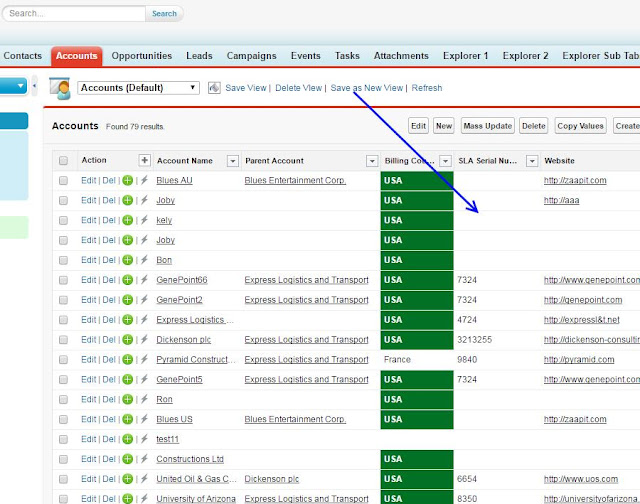


No comments:
Post a Comment