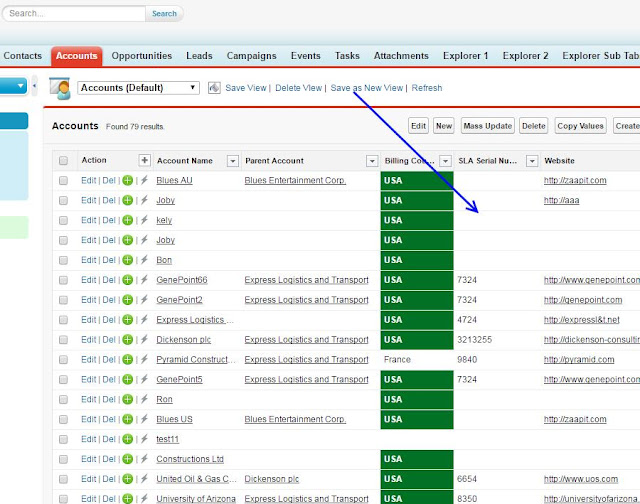Creating a custom formula & using it in Mass:
1. Optional Step: Backup your data via Setup>Data Management>Data Export (you will be able to revert / compare)2. Create an update-action-process using Salesforce's process builder and add the desired formula to populate your field (setup>create>Workflow & Approvals>Process Builder> use the update record action):
3. Go to smart-mass-update>accounts tab & click on the mass update button:
Before the update:
Choose the same field you chose in step#2 & mass update all the rows (grid filters will be respected):
The result:
5. Disable the process/flow - in case you don't need that for all the rows.
Mass update in action: